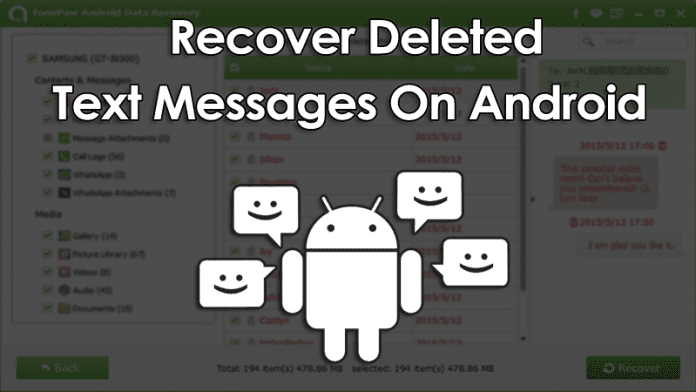If you have unintentionally deleted all your text messages from your android smartphone then let me tell you those lost messages are actually
recoverable. Therefore, we are going to share a method that will help you recover your deleted text messages comfortably. Go through the full post to know about it.
How To Recover Deleted Text Messages On Android Device
The
method is very simple and depends on a cool recovery software that will
help you to get back your deleted text messages easily. Just follow up
the steps below to proceed.
Steps To Recover Deleted Text Messages On Android
Step 1. First of all in your windows PC download and install the tool Android Data Recovery.
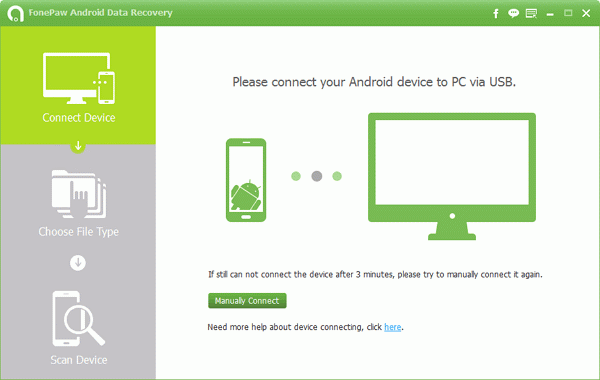
Step 2. Now you have to enable USB debugging in your android for that you have to go to Settings -> About Phone -> Build Number and tap on it 7-10 times. Now you will see developer option in your settings and tap on it and scroll down and enable USB Debugging.

Step 3.
Now launch the tool that you installed in your PC and from there select
your android version and proceed by connecting your android to your PC
via USB cable. Now select the messages at the recovery section and then simply click on next.

Step 4.
Now the Android Data Recovery software will ask you to Allow/Grant/
Authorize the access in order to get the privilege to scan SMS data.
simply allow it.

Step 5.
Now after the scan gets completed you will see all the deleted text
messages from the android device, click on the items you want to restore
and then click on “Recover” button.

That’s it! you are done, now the restoring process will begin and all your messages will get recover.
Using Dr.fone Toolkit
Step 1. First of all download and install Dr.fone toolkit on your Windows computer and launch the tool.

Step 2. Once launched you need to select Data Recovery among all the toolkits.
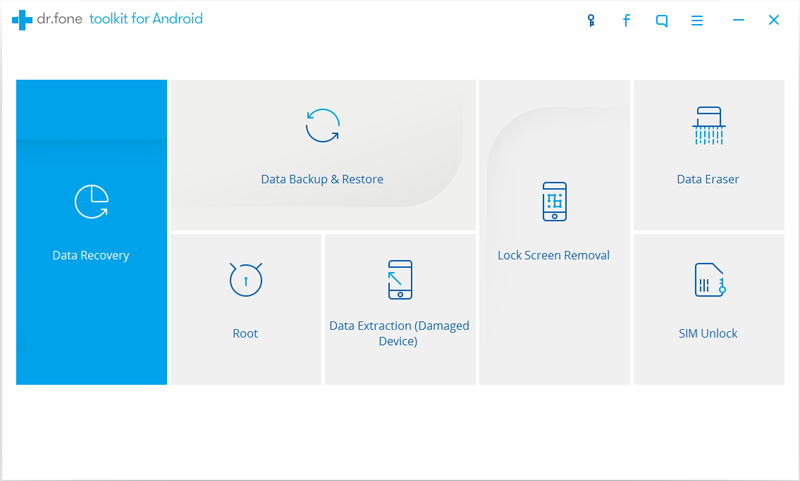
Step 3.
Now you have to enable USB debugging in your android for that you have
to go to Settings -> About Phone -> Build Number and tap on it
7-10 times. Now you will see developer option in your settings and tap
on it and scroll down and enable USB Debugging.
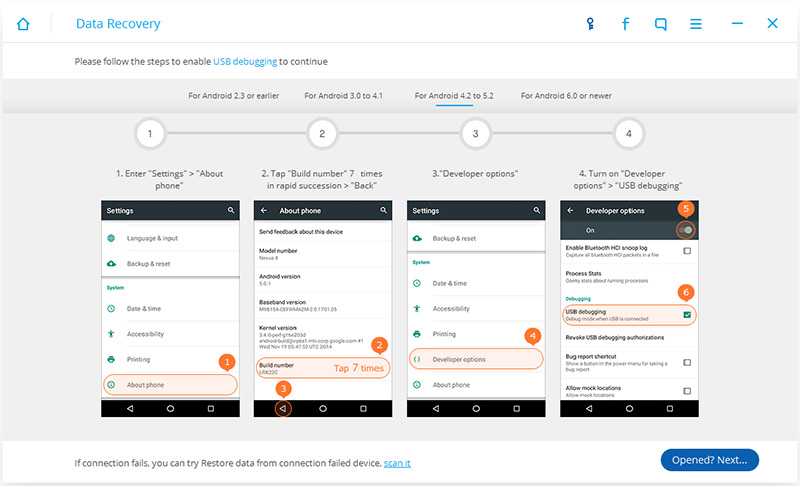
Step 4.
Once connected, Dr.fone for android will display all types of data
types it supports to recover. Fro there you need to choose the option
“Messaging” and then click on ‘Next’ to continue.
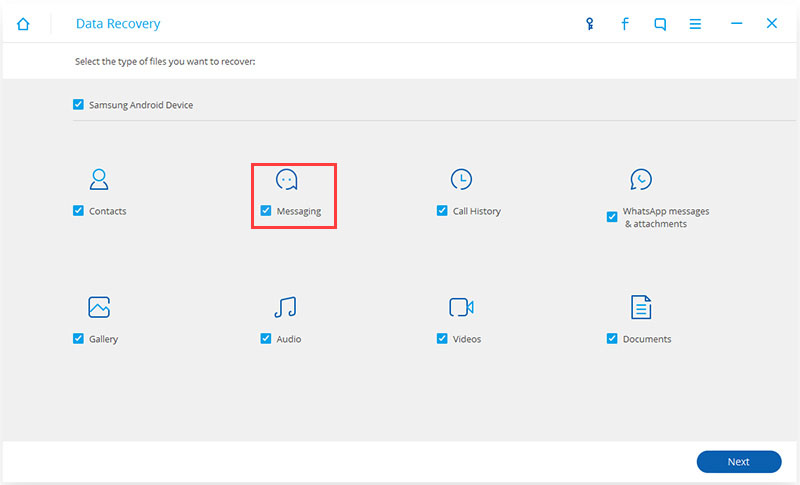
Step 5. Now in the next step, you will be asked to select between two modes. Simply select the “Standard Mode” to continue.
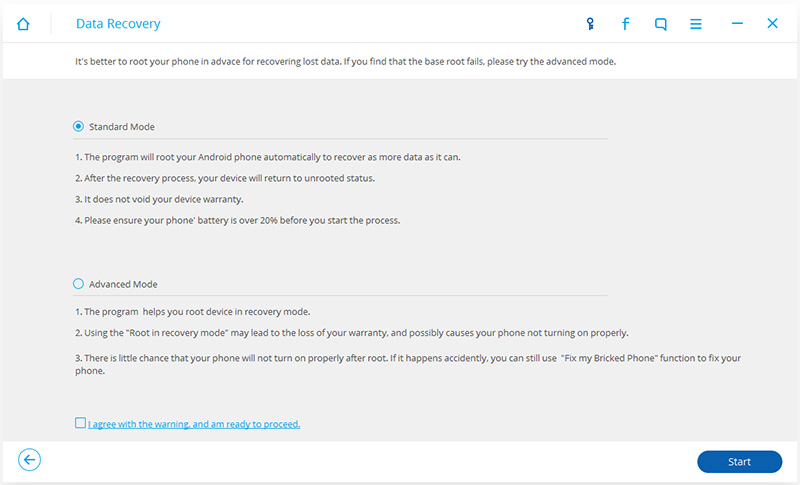
Step 6.
Wait for few minutes until the tool scans for the deleted data. Once
scanned you will see your lost Text messages. Select the messages and
then click on “Recover”
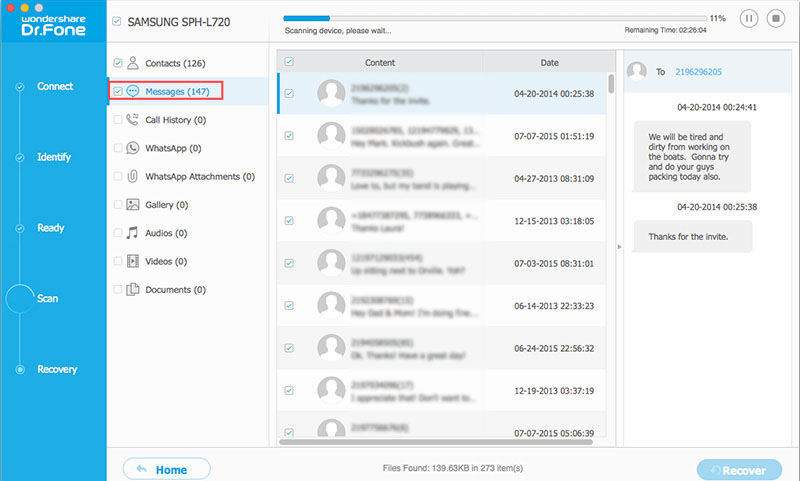
That’s it! you are done, now the restoring process will begin and all your messages will get recover.
Method To Never Lose Text Messages Again
Here
we will be discussing an app that will backup your current messages on
your android device and if you lost your messages in future then this
app will restore them for you.
Step 1. First of all, in your android download the app SMS Backup & Restore.
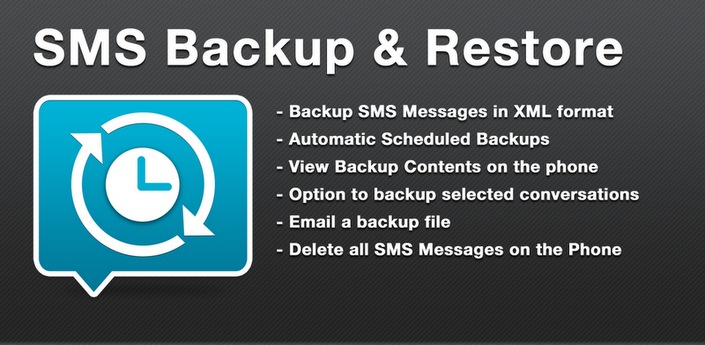
Step 2. Now simply click on backup and there select the type of backup that is All conversation and from bottom select Local Backup And Upload. Now the backup process will start and your messages will get backup.
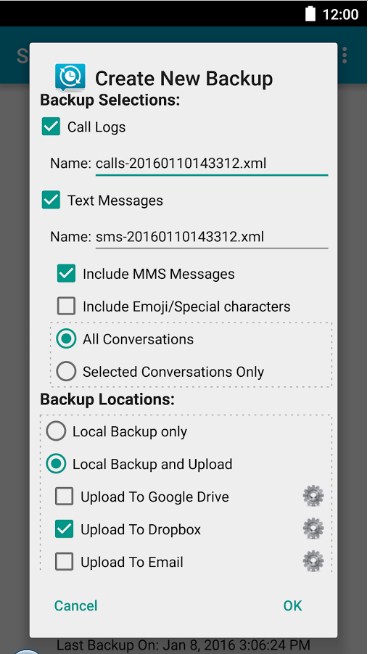
Step 3. Now whenever you loose your text messages simply restore them from this app.
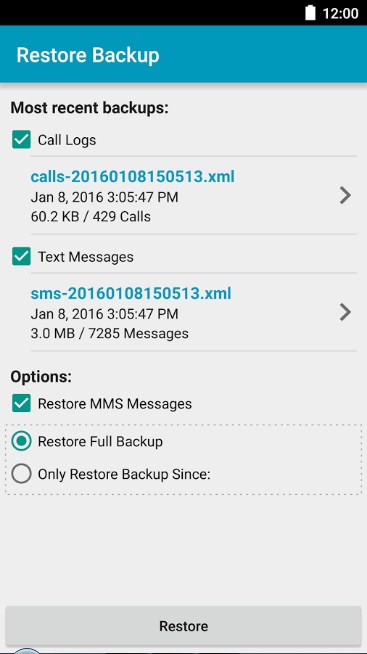
So above is all about How To Restore Deleted Text Messages On Android.
Using this method you can easily recover up your deleted text messages
and all other data that you have lost in your android. Hope you like
this, do share with others too. Leave a comment below if you have any
related queries with this.